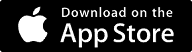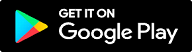JCCSF Fitness Mobile App
With the new app, JCCSF Fitness Center members are able to:
- Use a smartphone to check in to the Fitness Center
- Easily see and search group fitness class schedules
- Register for a class with 1-click of a button
- Cancel a reservation with 1-click of a button
- Get real-time class announcements
- Request 1-on-1 Pilates and Personal Training sessions
- Stay up to date on holiday schedules, closures and other happenings at the JCCSF
GET STARTED
The new fitness app is only available to members with an active Fitness Center Membership. If you are not a fitness center member but have purchased specialty classes, like Pilates reformer classes or 1-on-1 training sessions, you will have limited access to the app features and will not be able to register for our group fitness classes.
Follow the steps below to get started.
Allow notifications during your app installation to receive push notifications for changes to schedules and other important information.
CREATE AN ACCOUNT
First, create an account in the mobile app.
- Register with the email address associated with your JCCSF Fitness Center membership and click “Enter password”
- We’ll email you a temporary PIN to the email address provided in the previous step
- Enter your PIN and create your app password and click “Login”
If you don’t know your email address, please call 415.276.1531 or email [email protected]
REGISTER FOR GROUP FITNESS CLASSES
Registering for classes is simple.
- From the home screen, touch the Classes icon to view classes in the upcoming week
- Select your class and touch Reserve
- Go ahead and add it to your calendar
- It will change to Reserved and you’re all set!
- To learn more about a class before reserving, just touch the name of the class for more information
Group fitness class registration begins 7 days prior to the class start time. And you’ll need to check in at least 10 minutes prior to class time to keep your spot.
CAN’T MAKE YOUR CLASS?
No problem. You can cancel by:
- Selecting the My Reservations icon.
- Select Today or Upcoming classes to find the class.
- Then touch the Cancel button next to the class you want to cancel.
- You’re all set!
- Canceling as soon as possible and at least 1 hour prior to class time is appreciated to open spaces for other users.
Need help with the app? Call us at 415.276.1531 or email [email protected].
MANAGE NOTIFICATIONS
Stay up to date with JCCSF happenings by allowing notifications on your phone via your phone system settings.
HAVE ANY QUESTIONS OR NEED ADDITIONAL HELP?
If you already have the app, you can use the help function to contact us for support.
If you are having trouble accessing the app or have other questions, please contact us at 415.276.1531 or email [email protected] for assistance.
FAQs
Do I need to be a JCCSF Fitness Center Member to use the app?
I’m not a JCCSF Fitness Center Member but I have purchased Pilates Reformer classes and/or 1-on-1 training sessions. Can I use the app?
How do I download the app?
I forgot my password. How do I log back into my account?
What devices can I use to access my account?
How do I access the group fitness class schedules?
How do I search for group fitness classes?
- On the weekly class schedule, select the day you would like to work out to see which classes are available that day.
- If you know a class will be held on a specific day, such as Zumba with Maricela on Tuesdays, search for that class by clicking on Tuesday and typing “Zumba” or “Maricela” in the search bar. Or you can just scroll down the list of classes for that day. It’s that easy!
- Classes can be filtered by type, (i.e. strength, dance, cycling, yoga, Pilates, etc.) using the Menu at the top right hand corner.
- You can use the global Search function by going to the menu icon on the upper left corner, selecting “Search”, and entering the name of the class, class type, or instructor.
How do I log out of the app?
Why should I turn on push notifications?
- Facility updates
- Closures, holiday hours, events, etc.
- Group fitness class notifications
- Personal training reminders and notifications
I turned off push notifications. How do I turn them back on?
Follow these steps:
- Go to phone Settings > JCCSF > Notifications
- Swipe Notification On (button should turn to green as shown in the image to the right)